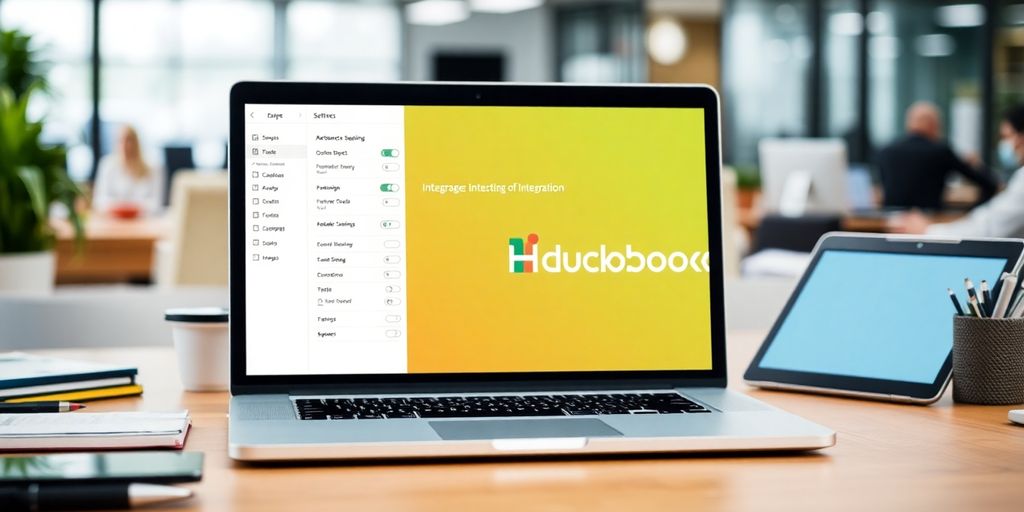Trying to get QuickBooks and HubSpot to work together? You’re not alone. Many businesses are finding that integrating these two platforms can really streamline their operations. QuickBooks is great for handling finances, while HubSpot takes care of customer relationships. When you put them together, you get a powerful tool that can save you time and reduce errors. This guide will walk you through everything you need to know about making QuickBooks and HubSpot work as a team.
Key Takeaways
- QuickBooks and HubSpot integration simplifies financial and customer relationship management.
- Automating data syncing between the two platforms reduces manual entry and errors.
- The integration supports better financial reporting and real-time data access.
- Setup requires some initial steps but offers long-term efficiency gains.
- Troubleshooting common integration issues can save time and frustration.
Understanding QuickBooks HubSpot Integration
What is QuickBooks HubSpot Integration?
So, what’s the deal with QuickBooks and HubSpot integration? Well, it’s all about connecting your accounting software, QuickBooks, with HubSpot, a top-notch CRM platform. This integration lets businesses sync up customer and financial data, making it super easy to manage everything from sales to finances.
Think of it like this: QuickBooks handles the money stuff—like invoices and expenses—while HubSpot focuses on customer interactions and marketing. When these two get together, it’s like having a dream team for managing your business.
Key Features of the Integration
Here are some of the standout features you can expect:
- Automated Data Syncing: No more manual data entry! Invoices and transactions automatically sync between QuickBooks and HubSpot, cutting down on errors.
- Real-Time Financial Insights: As sales happen in HubSpot, they get recorded in QuickBooks, giving you up-to-date financial info at your fingertips.
- Streamlined Invoicing: When a deal is closed in HubSpot, an invoice can be automatically created in QuickBooks, ensuring quick and accurate billing.
- Efficient Payment Tracking: Payments from customers are automatically logged in QuickBooks, matching them with the right invoices, which makes reconciliation a breeze.
Benefits of Integrating QuickBooks and HubSpot
The benefits? Oh, there are plenty:
- Reduced Manual Work: With automated syncing, you save time and reduce the chance of mistakes.
- Improved Financial Visibility: Having a clear view of your business’s finances helps in making informed decisions.
- Enhanced Customer Experience: By having all customer interactions and financial data in one place, you can offer more personalized service.
- Streamlined Workflows: Automation of tasks like invoice generation and reminders boosts efficiency.
- Comprehensive Reporting: Combine CRM and financial data for powerful reports that can drive growth.
Integrating QuickBooks with HubSpot is like giving your business a turbo boost. It simplifies processes and provides valuable insights, making it easier to grow and succeed.
For instance, this integration allows for the synchronization of invoice data from QuickBooks to HubSpot, functioning in a uni-directional manner, which is a game-changer for keeping everything in sync.
Setting Up QuickBooks HubSpot Integration
Prerequisites for Integration
Before you dive into integrating QuickBooks with HubSpot, there are a few things you need to have in place. First off, ensure that both your QuickBooks and HubSpot accounts are set up and active. You can’t integrate them if they aren’t running. Also, double-check that you have the right permissions on both platforms. Sometimes, not having admin rights can stop you right in your tracks.
Here’s a quick checklist to get you started:
- Active QuickBooks and HubSpot accounts
- Admin rights on both platforms
- Internet connection that’s stable and reliable
Step-by-Step Integration Guide
Now, let’s get to the good part—actually setting up the integration. This process isn’t too tricky, but you need to follow the steps carefully.
- Log into your HubSpot account. Navigate to the "Marketplace" icon in the main navigation bar.
- Search for "QuickBooks" in the search bar and select "Connect App."
- Follow the on-screen instructions. HubSpot will guide you through the connection process, asking for permissions and confirmations.
- Log into your QuickBooks account when prompted. Make sure you’re using the account you want to integrate.
- Once connected, configure your settings. Decide what data you want to sync, like invoices or customer info.
Common Setup Challenges and Solutions
Setting up this integration isn’t always smooth sailing. You might run into a few bumps along the way. Here are some common issues and how to deal with them:
- Permission Errors: If you get a message about permissions, double-check your admin rights. You might need to ask for help from someone who has them.
- Data Mismatch: Sometimes, the data you want to sync doesn’t match up perfectly. Make sure your fields in HubSpot and QuickBooks align.
- Connection Issues: If the platforms won’t connect, check your internet connection first. Then, try logging out and back in.
Setting up the integration between QuickBooks and HubSpot can feel a bit like piecing together a puzzle. But once it’s done, it opens up a whole new world of streamlined processes and efficiency.
Maximizing Efficiency with QuickBooks HubSpot Integration
Automating Workflows for Better Efficiency
By integrating QuickBooks with HubSpot, businesses can automate a wide range of workflows, cutting down on repetitive tasks and boosting overall productivity. This integration ensures that data flows smoothly between your accounting and CRM systems, reducing the need for manual input. Imagine sales transactions being automatically recorded in QuickBooks as soon as they’re finalized in HubSpot. This not only saves time but also minimizes the risk of errors, allowing teams to focus more on strategic tasks rather than routine data entry.
Reducing Manual Data Entry
Manual data entry is not only time-consuming but also prone to errors. With QuickBooks and HubSpot working together, data synchronization becomes seamless. Customer details, invoices, and payments automatically update across both platforms. This means less time spent on double-checking entries and more on growing your business. A reduction in manual tasks also means your team can be more efficient, focusing on activities that actually drive value.
Enhancing Financial Reporting and Analytics
The integration of QuickBooks and HubSpot offers powerful tools for financial reporting and analytics. By combining data from both systems, you can generate comprehensive reports that provide insights into sales performance, customer acquisition costs, and return on investment. This integrated approach allows for a clearer understanding of your financial landscape, enabling informed decision-making. With real-time data at your fingertips, you can adjust strategies quickly to meet business goals.
Integrating QuickBooks with HubSpot is a game-changer for businesses looking to streamline operations and improve efficiency. The real-time data sync and automation capabilities can transform how you handle both customer relations and financial management.
For businesses looking to further enhance business efficiency through QuickBooks Integration, expert support and personalized setup are available to ensure a smooth transition.
Exploring Advanced Features of QuickBooks HubSpot Integration

Customizing Integration for Business Needs
Integrating QuickBooks and HubSpot can be tailored to meet specific business requirements. Custom API integrations offer unparalleled flexibility, allowing businesses to adjust workflows to fit their unique needs. This means you can automate specific tasks that are crucial to your operations, like syncing customer data or automating invoice creation based on specific triggers. Here are some ways customization can benefit your business:
- Tailor workflows to match your business processes.
- Automate repetitive tasks to save time and reduce errors.
- Integrate with other third-party tools for additional functionality.
Leveraging Third-Party Tools
Using third-party tools can enhance the capabilities of your QuickBooks and HubSpot integration. These tools can provide additional features that aren’t available through native integrations. For example, platforms like Zapier or Make.com can help automate complex workflows without the need for extensive coding knowledge. Consider these options:
- Zapier: Ideal for simple, quick automation tasks.
- Make.com: Suitable for customizable multi-step workflows.
- Workato: Best for enterprise-grade integrations.
Advanced Data Synchronization Techniques
Advanced data synchronization between QuickBooks and HubSpot ensures that your data is always up-to-date and accurate. This can include syncing customer information, product details, and financial data. Implementing these techniques can streamline operations and improve data accuracy. Here are some advanced synchronization strategies:
- Real-time data syncing to ensure up-to-date information across platforms.
- Automated error handling to address synchronization issues promptly.
- Data validation processes to maintain data integrity.
By exploring these advanced features, businesses can achieve a higher level of efficiency and accuracy in their operations. Whether it’s through customization, third-party tools, or advanced synchronization techniques, the integration of QuickBooks and HubSpot can be a game-changer for businesses looking to streamline their processes and improve their bottom line.
Troubleshooting QuickBooks HubSpot Integration Issues
Identifying Common Integration Problems
When you’re working with QuickBooks and HubSpot, things don’t always go as planned. Common issues can pop up, such as data not syncing properly or encountering errors during transactions. One frequent problem is the bi-directional sync breaking down, especially after new features like Sales Tax are introduced in HubSpot. To spot these issues early, keep an eye on error logs and user reports.
Effective Solutions for Integration Errors
Once you’ve identified the problem, it’s time to fix it. Here are some steps you can take:
- Check for Updates: Make sure both QuickBooks and HubSpot are running on their latest versions. Updates often include patches for known issues.
- Review Connection Settings: Double-check that your integration settings are correct. This includes API keys, permissions, and user access levels.
- Consult Documentation: Look at the official guides for both platforms to see if they offer specific solutions for your issue.
When to Seek Professional Help
Sometimes, the problem might be too complex to handle on your own. If you’ve tried everything and the issue persists, it might be time to call in the pros. Consider hiring a consultant who specializes in QuickBooks and HubSpot integrations. They can offer insights and solutions that might not be apparent to you.
When in doubt, don’t hesitate to ask for help. A professional can save you time and prevent further complications down the road.
Best Practices for QuickBooks HubSpot Integration
Maintaining Data Accuracy and Consistency
Ensuring that your data remains accurate and consistent across both QuickBooks and HubSpot is vital. Regular audits and automated checks can help identify discrepancies early on, preventing potential issues down the line. Consider implementing the following strategies:
- Set up automated data synchronization to reduce manual entry errors.
- Conduct regular data audits to identify and correct inconsistencies.
- Use validation rules to maintain data integrity during entry.
Keeping your data clean and consistent is like maintaining a well-organized workspace; it makes everything else run smoother.
Optimizing Integration for Scalability
As your business grows, your integration should be able to scale with it. Planning for scalability means considering future needs and potential increases in data volume. Here are some tips:
- Choose an integration solution that supports scalability, such as an integration tool that automatically converts quotes to QuickBooks invoices.
- Regularly review your integration settings to ensure they meet your current business needs.
- Monitor system performance to identify any bottlenecks or areas for improvement.
Ensuring Security and Compliance
Security and compliance are non-negotiable when dealing with financial and customer data. Protecting sensitive information should be a top priority:
- Implement strong access controls and permissions to safeguard data.
- Ensure your integration complies with relevant regulations, such as GDPR or CCPA.
- Regularly update your systems and integrations to protect against vulnerabilities.
In the digital age, security isn’t just a feature—it’s a necessity. Prioritizing security and compliance can save you from costly breaches and legal issues.
Case Studies: Success Stories of QuickBooks HubSpot Integration

Small Business Success with Integration
For small businesses, the integration of QuickBooks and HubSpot can be a game-changer. Let’s take the example of a local bakery that struggled with managing customer orders and financial records separately. By integrating these two platforms, they were able to streamline their order processing and financial tracking. This integration allowed the bakery to automatically sync sales transactions from HubSpot to QuickBooks, reducing manual data entry by 80%. Consequently, the bakery’s staff had more time to focus on baking and customer service, rather than being bogged down by administrative tasks.
Enterprise-Level Integration Benefits
An enterprise-level company, such as a large retail chain, can also reap significant benefits from integrating QuickBooks with HubSpot. This retail chain was facing challenges in aligning their sales and accounting departments due to disparate systems. By implementing the integration, they achieved real-time data synchronization, which facilitated better decision-making across departments. The integration also enabled them to customize workflows that automatically updated inventory levels in QuickBooks whenever a sale was made in HubSpot, thereby enhancing inventory management and reducing stockouts.
Lessons Learned from Real-World Implementations
From these case studies, several lessons emerge:
- Data Accuracy is Key: Ensuring that data is consistently accurate across both platforms is crucial for successful integration.
- Customization Matters: Tailoring the integration to meet specific business needs can significantly enhance its effectiveness.
- Training is Essential: Providing adequate training for staff on how to use the integrated system can prevent potential issues and improve overall efficiency.
Integrating QuickBooks and HubSpot isn’t just about technology; it’s about transforming how businesses operate, freeing up valuable time and resources to focus on growth and customer satisfaction.
These stories illustrate how businesses of all sizes can benefit from integrating these powerful tools, leading to improved efficiency and better financial management.
Conclusion
Alright, so we’ve covered a lot about integrating QuickBooks with HubSpot. It’s clear that this combo can really streamline your business operations. By syncing your financial and customer data, you cut down on manual work and reduce errors. Plus, having everything in one place means you can make decisions faster and with more confidence. Whether you’re a small business or a larger enterprise, this integration can help you keep things running smoothly and efficiently. So, if you’re looking to boost productivity and keep your teams aligned, this might just be the solution you need. Give it a shot and see how it can transform your workflow.
Frequently Asked Questions
What is QuickBooks HubSpot integration?
QuickBooks HubSpot integration connects your accounting software, QuickBooks, with your customer management tool, HubSpot. This helps in syncing data between the two platforms, making it easier to manage finances and customer relationships together.
Why should I integrate QuickBooks with HubSpot?
By integrating QuickBooks with HubSpot, you can automate many tasks, reduce manual data entry, and have a unified view of your financial and customer information. This can save time and reduce errors.
How do I set up QuickBooks HubSpot integration?
To set up the integration, you’ll need to follow a series of steps, usually starting with connecting both accounts and configuring the settings to match your business needs. Detailed guides are available to help with this process.
What are the benefits of QuickBooks HubSpot integration?
The integration helps in automating workflows, reducing manual data entry, and improving financial reporting. It also provides real-time data access, which can lead to better decision-making.
Can I customize the integration to fit my business needs?
Yes, the integration can be customized. You can use third-party tools or work with developers to tailor the integration to better fit your specific business processes.
What should I do if I encounter issues with the integration?
If you face any problems, you can check common troubleshooting guides, reach out to customer support, or seek professional help if needed. It’s important to address issues promptly to ensure smooth operation.